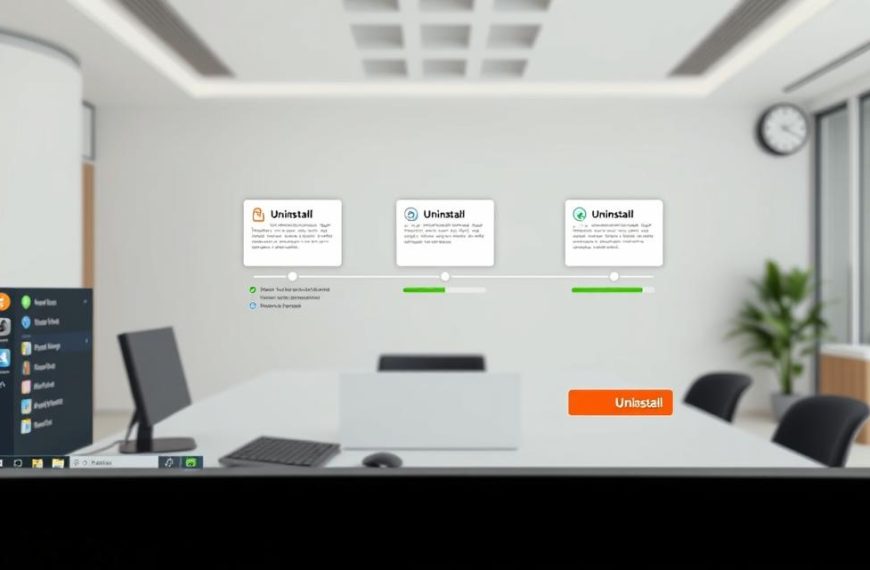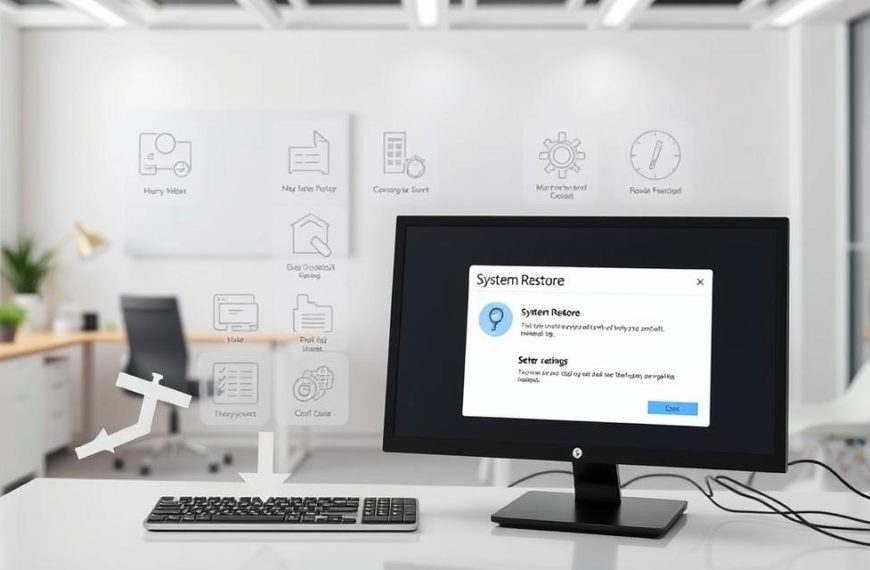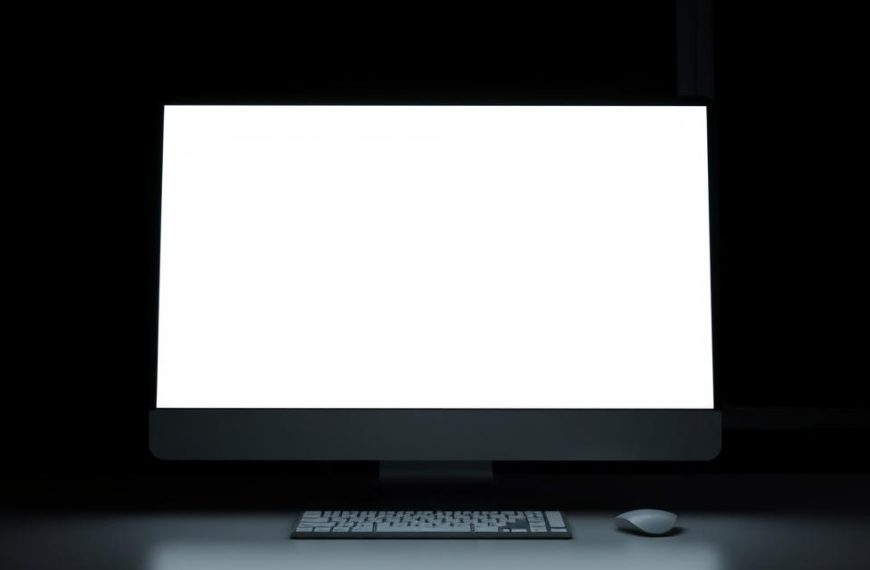Starting with a fresh operating system installation gives your machine a new lease on life. It brings enhanced performance, superior security, and a clean user experience.
Our detailed OS installation guide covers all the key steps. You’ll discover important preparations, the installation itself, and essential post-setup settings.
Whether you’re setting up a brand new device or refreshing a refurbished one, our expert tips will help. Follow our advice for a smooth transition. This ensures your system is set up to its full capacity.
Essential Preparations Before Operating System Installation
Getting ready is key to a smooth operating system installation. Organise your tools and back up your data to avoid problems. This guide will help you prepare well.
Gathering Necessary Equipment and Software
First, gather all the things you need. Having everything ready saves time and avoids interruptions.
Required Hardware Components
You need specific hardware for a successful installation. The most important thing is a storage device for your files.
A USB flash drive with at least 8GB is best for modern setups. Make sure it’s in good shape. You’ll also need a working computer to make your installation media and access drivers.
Here are the key hardware needs:
| Component | Minimum Specification | Recommended Specification |
|---|---|---|
| USB Flash Drive | 8GB capacity | 16GB USB 3.0 or higher |
| Computer RAM | 2GB | 4GB or more |
| Storage Space | 20GB free space | 40GB free space |
| Internet Connection | Basic broadband | Stable high-speed connection |
Software Downloads and Licensing
Get your operating system from official sources for security. Microsoft offers official installation media on their website. This is the best way to get reliable files.
Make sure you have the right licence for your OS. Use a product key, digital licence, or organisational licence. Keep your licence details safe but easy to find.
Creating Bootable Installation Media
Creating reliable installation media is vital for a smooth installation. This turns your USB drive into a bootable device for installing your OS.
Using Rufus for USB Creation
Rufus is a top tool for making bootable USBs. It formats your drive and puts the installation files on it with the right boot sector info.
Here’s how to make a bootable USB with Rufus:
- Download the latest Rufus from its official site
- Insert your USB drive into a working computer
- Launch Rufus and pick your USB device from the menu
- Choose the ISO file of your OS
- Keep the default partition scheme and system settings
- Click Start and wait for it to finish
After making your installation media, check it’s working right. This step stops installation failures and makes sure your media works.
Most tools, like Rufus, let you check your media. Rufus has an option to check for bad blocks during creation. Some OS installation files also have tools to verify your media before installation.
Data Backup and Safety Measures
Protecting your data is the most important step. Installing an OS usually means formatting drives, which erases all data.
Important Data Protection Strategies
Use good data backup strategies before installing. Backing up your data stops you losing important files, documents, and settings.
Here are some good ways to back up your data:
- External hard drives for local backups
- Cloud storage services for off-site protection
- Secondary partitions for important file duplication
- System image backups for complete system restoration
Remember: Back up not just documents but also browser bookmarks, application settings, and personal preferences. This way, you can easily restore your environment if needed.
Safety Precautions and Warnings
Follow important safety steps during preparation. These steps protect your data and hardware during installation.
Keep your power stable during installation. Use a UPS if you can, as power cuts can damage your system and hardware.
Remember these key warnings:
Backing up your data before installation is critical. Move important files to an external hard drive, cloud storage, or a secondary partition to avoid losing them forever.
Also, make sure you have all necessary drivers ready after installation. Network drivers are very important, as without them, you might struggle to connect to the internet for updates and driver downloads.
How to Get Operating System on New Computer Using USB Installation
USB installation is the fastest way to set up a new computer. It’s quick and reliable, making it easy to start fresh.
BIOS/UEFI Configuration Settings
Setting up your BIOS or UEFI is key. It helps your computer see the installation media. This step is essential for the installation to work.
Accessing System Firmware
Turn on your computer and press a key. You might need F2, F10, or Delete, depending on your computer.
Boot Order Configuration
In your BIOS settings, change the boot order. Make sure USB devices are first. This lets your computer use the installation media.
Step-by-Step Installation Process
Installing your operating system is a series of steps. Each one is important to avoid problems.
Initiating the Installation
Put in your USB installation media and restart. Your computer should start the installer automatically.
Partitioning and Formatting Drives
Formatting your drive is important for performance. The installer helps you manage your storage space.
Proper partitioning is key for storage. A clean install removes old files and resets settings, improving performance.
Post-Installation Configuration and Updates
After installing, there are important steps to take. These ensure your system is safe and runs well.
Driver Installation and System Updates
Install drivers for your hardware first. Then, update your system to fix security issues and improve performance.
Essential Software Installation
Start with security software and then add other apps. Think about what you need for work or fun.
- Security suite and antivirus protection
- Web browser and office applications
- Media players and system utilities
- Specialised software for your work or hobbies
Alternative Installation Methods
While USB installation is common, other methods are useful for certain situations. They help when dealing with hardware issues or large-scale deployments in businesses.
Network-Based Installation Options
Network installations let many computers get operating systems at once, without needing physical media. This is great for businesses and tech teams managing lots of devices.
PXE Boot Installation Process
PXE boot lets computers start from the network, not local storage. You need to set up UEFI settings right and have a working DHCP server.
Here’s how to do PXE boot installation:
- Change network boot order in UEFI/BIOS settings
- Set up a PXE server with the files
- Make sure devices are connected to the network
- Start the boot process and follow the screen
Cloud Deployment Services
Cloud services are becoming key for businesses. Tools like Microsoft Endpoint Manager or AWS Systems Manager make installing OSs across places easy.
Cloud deployment changes how companies manage computers, making scaling and keeping settings consistent easier.
Optical Media Installation
Optical media, like DVDs, is less used now but works well for older systems or when other methods don’t work. It’s a good system recovery option.
DVD Installation Process
DVD installation is similar to USB but uses physical media. You boot from the DVD drive and follow the prompts.
Important things for DVD installation:
- Check the disc is good before starting
- Make sure the boot order is set right in UEFI/BIOS
- Allow more time for slower DVD speeds
- Keep the DVD for future recovery needs
External Optical Drive Requirements
Most computers today don’t have optical drives. You’ll need an external one. Think about these when choosing:
| Drive Type | Connection Interface | Compatibility Notes |
|---|---|---|
| USB DVD Drive | USB 2.0/3.0 | Works with most modern systems |
| USB Blu-ray Drive | USB 3.0+ | Needs extra software for Blu-ray |
| Thunderbolt Optical Drive | Thunderbolt | Premium for faster data transfer |
External drives usually connect via USB and don’t need extra drivers. They’re handy for installations and system recovery when other methods don’t work.
Operating System Selection and Compatibility
Choosing the right operating system for your new computer is more than just a preference. It’s about matching the hardware and software needs. This guide will help you make the right choice.
Comparing Major Operating Systems
There are two main operating system families. Windows is great for using commercial software, while Linux offers flexibility and customisation.
Windows System Requirements
Microsoft Windows needs specific hardware for the best performance. For Windows 10 and 11, you’ll need:
- 1 GHz or faster processor with 2 or more cores
- 4 GB RAM minimum (8 GB recommended)
- 64 GB or larger storage device
- DirectX 12 compatible graphics card
- UEFI firmware with Secure Boot capability
Before installing, check your computer’s specs. This ensures the new OS will work well. A refurbished computer must meet these basic requirements.
Linux Distribution Considerations
Linux has many distributions, each with its own needs. Lighter distributions like Lubuntu or Xubuntu can run on older hardware with:
- 512 MB RAM (1 GB recommended)
- 5 GB disk space
- Any modern processor from the last 15 years
More advanced distributions like Ubuntu or Fedora need specs similar to Windows. Linux’s flexibility makes it great for different hardware setups.
Hardware Compatibility Verification
Checking if your hardware works with your chosen OS is key. This step is different for Windows and Linux.
Component Recognition and Drivers
Windows usually recognises hardware well, even for common components. Most manufacturers provide Windows drivers. Windows installation often configures hardware automatically.
Linux handles hardware differently, with most drivers in the kernel. Some components, like NVIDIA graphics cards, might need extra drivers after installation.
Performance Optimisation Considerations
Operating systems use hardware differently. Windows focuses on broad compatibility and ease of use. Linux offers more control over resources.
Think about these performance factors when choosing your OS:
- Gaming performance (usually better on Windows)
- Memory management efficiency (Linux often uses RAM better)
- Background process overhead (varies by distribution)
- Driver maturity for your specific components
If your copy of Windows 10 is preinstalled on your HP desktop PC and previously activated, it is an OEM license attached to the motherboard.
This binding to hardware affects Windows installation and system replacement. Knowing this ensures you pick the best OS for your hardware.
Troubleshooting Common Installation Problems
Even with careful preparation, operating system installations can face unexpected hurdles. This section addresses common challenges and offers practical solutions.
Boot and Media Recognition Issues
One common problem is when your computer doesn’t recognise the installation media. This usually happens at the start and needs quick action.
UEFI/Legacy Boot Conflicts
Modern computers use UEFI, while older ones use BIOS. Conflicts can cause boot failures. You might need to change your system’s firmware settings.
To fix this, disable Secure Boot in UEFI settings for some systems. Security settings might block non-certified OS installations. Try switching between UEFI and legacy boot modes to find the right one.
Media Verification and Recreation
Problems with installation media are common. Always check your bootable USB or DVD after making it. Most tools let you verify its integrity.
If you’re having trouble, try making a new installation media. Use a different USB port or download again. Corrupted files often cause these issues.
Driver and Compatibility Problems
After installing, you might face hardware recognition issues. These driver installation problems need specific solutions based on your hardware.
Missing Driver Solutions
Modern systems have many drivers, but some hardware needs extra ones. If your network adapter is missing drivers, download them on another device and transfer them via USB.
For Windows systems, recovery options in Windows can help. Check manufacturer websites for driver packages for your hardware.
Hardware Recognition Issues
Undetected components like graphics cards or storage controllers need checking. Look in device manager for unrecognised devices. Update drivers manually using codes from the manufacturer.
Compatibility mode might help with older hardware. For ongoing issues, refer to your hardware’s documentation for driver needs.
Partitioning and Storage Errors
Disk management during installation can be tricky, with modern storage and partition schemes.
GPT/MBR Partition Scheme Conflicts
GPT and MBR are different partition schemes with specific needs. UEFI systems need GPT, while BIOS systems use MBR.
Tools can switch between schemes without losing data. Always back up first. Make sure your partition scheme matches your firmware type to avoid problems.
Storage Allocation Problems
Not enough storage space can stop installations. Check your target drive has enough free space before starting. Use disk management tools to delete or extend partitions as needed.
For complex setups like RAID arrays, prepare drivers beforehand. Some systems need these drivers during installation to recognise the setup.
Conclusion
Following this guide makes installing your new computer’s operating system easy. You’ll need to prepare well, install carefully, and set up your system right. This ensures your computer works its best.
A clean install gives your system a fresh start. It makes your computer more secure and easier to use. Always check if your system is compatible before starting to avoid problems.
You now know how to install operating systems, including updates for older systems. Keeping your computer in good shape helps it run smoothly for a long time.
Make sure to keep your system updated and check it regularly. This way, your computer will always perform at its best. Your new operating system is now ready for you to use.