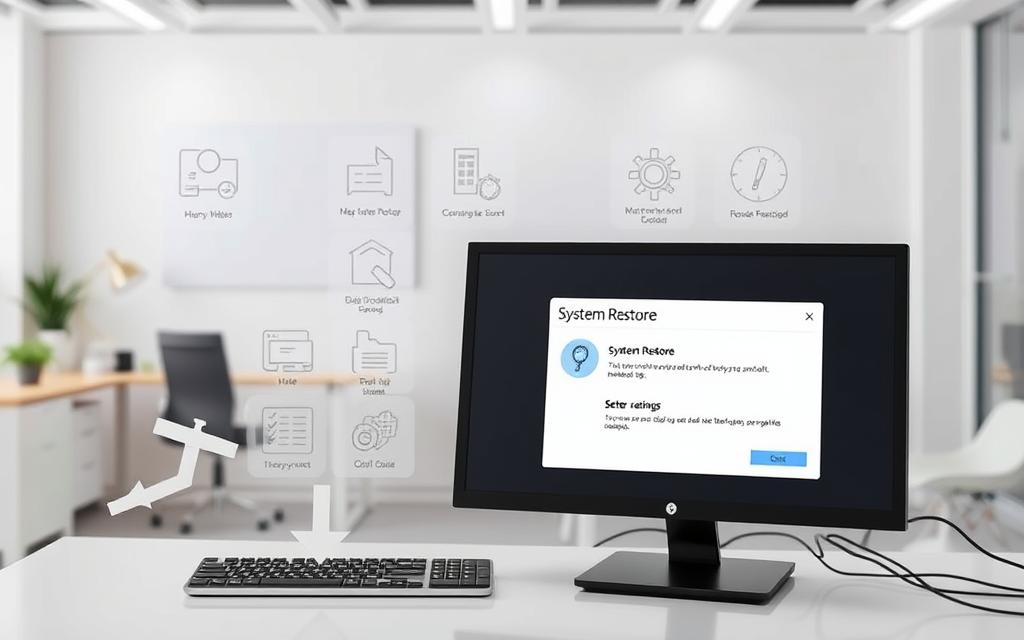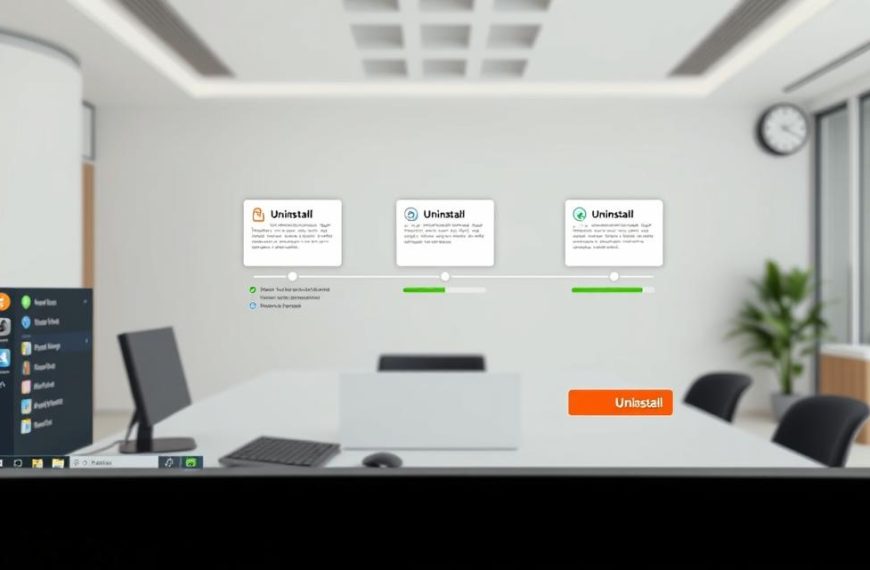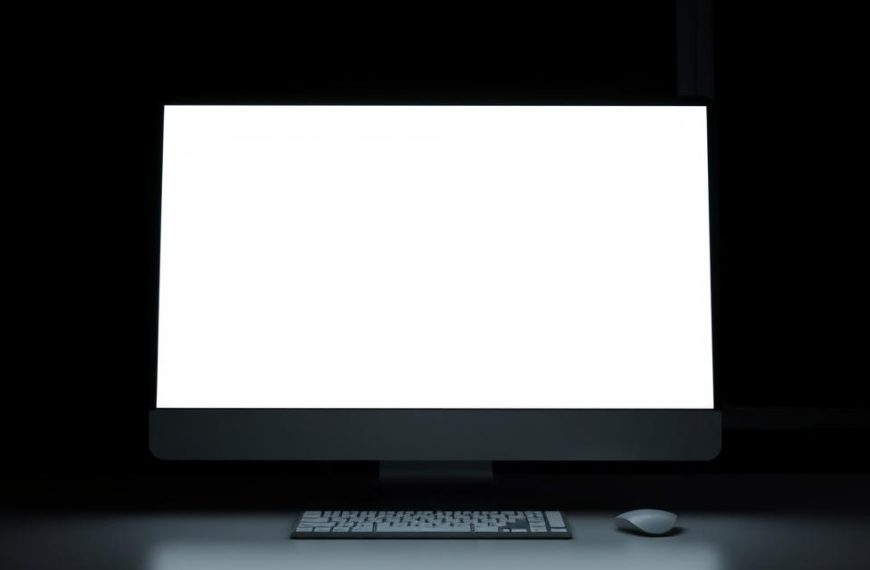Dealing with computer problems can be really annoying. It’s even worse when it messes up your work or personal projects. Many people struggle with system crashes, unexpected errors, or slow performance over time.
A detailed system restore guide can solve these issues. It’s a safe way to go back to a time when your computer worked well. This doesn’t harm your personal files.
Our step-by-step system restore guide works for both Windows and macOS. You’ll discover how to use built-in tools for a full computer restoration. It’s easy and effective.
This method is key for keeping your computer running smoothly. By following our steps, you can fix many problems. And you’ll keep your important files safe.
What is System Restore and Why It Matters
System Restore is a key computer recovery tool in Windows. It makes snapshots of your system at certain times. These snapshots keep important settings and registry info safe.
Think of System Restore as a time machine for your computer. It keeps your personal files, like photos and emails, safe. It also rolls back system changes that might cause trouble.
The importance of system restore shines when dealing with software issues or system problems. Windows creates restore points during big events like:
- Application installations or updates
- Driver installations
- Windows updates
- System changes detected by Windows
This means you often have many recovery options when problems pop up. The tool is smart, keeping your personal files safe during the restore.
Knowing about the importance of system restore helps users keep their systems stable. It acts as a safety net against bad software changes, driver issues, or unexpected system behaviour.
As a trusted computer recovery tool, System Restore gives peace of mind to all users. Its non-destructive way of fixing problems makes it a top choice when issues arise.
Being able to undo system changes while keeping personal data safe is why every Windows user should know about it. It’s one of the most user-friendly recovery options in modern operating systems.
Prerequisites for Performing a System Restore
Before you start a system restore, getting ready is key. It makes the process easier and keeps your data safe. These steps are important for a successful system restore.
Checking System Protection Settings
System Restore needs protection to work right. Check this in your computer’s System Properties.
Go to the Control Panel and find System Properties. Click on the System Protection tab. Make sure protection is on for your system drive, usually (C:).
This step is vital. It turns on the system restore prerequisites for Windows. Without protection, you can’t restore your system.
Ensuring Sufficient Disk Space
Enough space on your disk is essential for system restore. Windows needs room for restore points and to recover.
Check your disk space in File Explorer. Right-click your system drive and choose Properties. You need more than 300 MB, but 1 GB is better.
Not enough space can stop the restore or make it incomplete. Keep enough disk space for restore to avoid problems during recovery.
Here are the space needs for different systems:
| System Type | Minimum Space Required | Recommended Space |
|---|---|---|
| Windows 10 Basic | 300 MB | 500 MB |
| Windows 11 Standard | 500 MB | 1 GB |
| Systems with Multiple Drives | 1 GB | 2 GB |
Backing Up Your Personal Files
System Restore looks after system files and settings. But, it doesn’t protect your personal data. Documents, photos, and files need extra care.
Always back up your data before a system restore. Use external drives, cloud services, or backup software to keep your files safe.
This step keeps your personal data safe, no matter the restore’s outcome. For the best protection, look into professional backup solutions that protect all your data.
Don’t forget to back up these important files:
- Documents and spreadsheets
- Photos and personal media
- Browser bookmarks and settings
- Email archives and contacts
Follow these steps to make sure your system restore goes well. Being prepared reduces risks and boosts your chances of a successful recovery.
How Do I Do a System Restore on My Computer: Windows 10 & 11
To do a Windows system restore, you need to use certain system tools. Windows 10 and 11 have different ways to get to this feature, based on your computer’s status.
Accessing System Restore Through Control Panel
The easiest way to get to system restore is through the Control Panel. Start by opening the Start menu and typing “Control Panel.” Then, go to the Recovery category and click “Open System Restore.”
Or, press the Windows key + R to open the Run dialog. Type rstrui.exe and hit Enter. This command opens the System Restore tool right away, without going through many menus.
This method works best when your computer starts up normally. It lets you access all restore points your system has made.
Using the Advanced Startup Options
If your computer won’t start up, you need advanced startup options. Restart your computer while holding the Shift key to get to Windows Recovery Environment (WinRE).
Then, go to Troubleshoot > Advanced options > System Restore. This way, you can start the recovery even if your system has big problems.
If your drive is encrypted with BitLocker, make sure you have your recovery key. The system will ask for it before starting the restore.
Selecting the Appropriate Restore Point
Picking the right restore point is key to a successful recovery. The system shows all available points, including their creation dates and descriptions.
Choose a point made before your problems started. Use the “Scan for affected programs” feature to see which apps and drivers will change.
This scan tells you which programs and drivers will be deleted or restored. It helps you understand what changes the system restore will make.
After you confirm your choice, the process starts automatically. Your computer will restart a few times during this. Make sure not to interrupt it to avoid damaging your system.
Performing System Restore on macOS
MacOS doesn’t use the same terms as Windows, but Apple has great recovery tools. Time Machine and Internet Recovery help fix software problems and system failures.
Using Time Machine Backups
Time Machine is Apple’s backup tool, making snapshots of your system. To restore your Mac using Time Machine, follow these steps:
- Connect your Time Machine backup drive to your Mac
- Restart your computer while holding Command + R to enter Recovery Mode
- Select “Restore From Time Machine Backup” from the utilities window
- Choose the relevant backup date before your system issues began
- Follow the on-screen instructions to complete the restoration process
This method keeps your personal files safe while fixing system changes. Regular Time Machine backup helps you have recent restore points.
Internet Recovery Options
Internet Recovery is an option when you don’t have a local backup. It downloads a recovery system from Apple’s servers, needing a stable internet connection.
To use Internet recovery macOS:
- Shut down your Mac completely
- Press the power button while immediately holding Command + Option + R
- Select your Wi-Fi network and enter the password when prompted
- Choose “Reinstall macOS” from the recovery utilities
- Follow the installation prompts, which will erase and reinstall your operating system
This method is a deeper way to restore Mac from backup when Time Machine isn’t there. Remember, Internet Recovery will delete all data, so always have backups.
Both methods show Apple’s dedication to fixing system problems. They work differently from Windows’ System Restore. Knowing these options helps you deal with any macOS issues.
Troubleshooting Common System Restore Issues
Even with careful preparation, you might encounter some hurdles during the restoration process. Understanding these common system restore problems can save you time and frustration when things don’t go as planned.
When System Restore Fails to Complete
A restore failed message can appear for several reasons. The most common causes include corrupted system files or insufficient disk space. When this happens, don’t panic – there are solutions available.
If your system won’t boot properly after a failed attempt, access Windows Recovery Environment (Windows RE). From here, you can attempt these troubleshooting steps:
- Run Startup Repair to fix boot issues
- Use Command Prompt to check disk errors with CHKDSK
- Perform system file checking with SFC scan
- Try an alternative restore point if available
Dealing with Missing Restore Points
Nothing’s more frustrating than preparing for system restoration only to find no restore points available. This typically occurs when system protection is disabled for your drive.
To prevent missing restore points in the future, ensure system protection remains active. Regular system maintenance includes checking these settings periodically. You should also create manual restore points before making significant system changes.
If restore points have disappeared, they cannot be recovered. But, you can use other recovery options like resetting your PC while keeping files or using backup images if available.
Antivirus Software Conflicts
Your security software might sometimes interfere with system restoration processes. An antivirus conflict system restore situation occurs when protective programs mistake restoration activities for malicious behaviour.
Most modern antivirus applications recognise system restore operations. If you experience conflicts, try these solutions:
- Temporarily disable real-time protection during restoration
- Check your antivirus settings for system restore exceptions
- Update your security software to the latest version
- Consult your antivirus provider’s support resources
Remember to re-enable your antivirus protection immediately after completing the system restore process. This maintains your computer’s security while resolving the antivirus conflict system restore issue.
What to Expect After System Restore
After a successful system restore, your computer will restart. You’ll find a new system environment. Knowing about changes post-restore helps you get back to normal quickly.
System and Application Changes
System restore takes your computer back to a previous state. Any changes made after that date will be removed. Expect several changes:
- Recently installed applications will be gone
- Driver updates and hardware changes will be undone
- Windows updates after the restore point will be removed
- System settings and customisations will go back to how they were
You might need to reinstall some programmes and updates. Make sure your key apps work right after system restore is done.
Personal Files and Data Safety
System restore is great for keeping your personal data safe. Your documents, photos, music, and more stay untouched.
The data safety system restore feature keeps your personal info safe. It fixes system issues without losing your important files or memories.
But, it’s good to check your files quickly. Look through your documents folder to see if everything is okay. This check helps you feel sure about your data safety system restore experience.
Remember, system restore doesn’t replace regular backups. Keep separate backups for your most precious data.
Best Practices for System Restore Management
Learning to manage System Restore turns it from a quick fix to a key part of your system’s health. By following best practices system restore, you keep your computer safe from sudden changes and software issues. This way, you always have a backup ready when you need it.
Creating Manual Restore Points
Windows automatically makes restore points during big system events. But, taking control yourself adds extra security. To create manual restore point protection, go to System Properties in Control Panel and click Create. This lets you set recovery points before installing new software or making big system changes.
When naming your restore points, use clear labels. For example, “Pre-software installation” or “Before driver update.” This makes it easy to find the right point when you need it. Manual restore points use little disk space but offer big protection.
Make a habit of creating manual restore points. Many people do this monthly or before big system changes. This way, you always have recent backups, not just the ones Windows makes.
Regular System Maintenance Tips
Good system maintenance is more than just making restore points. Keep an eye on your system protection settings to make sure System Restore is working right. Check these settings often to make sure you have enough disk space for restore points and that protection is on for all drives.
To keep your system running well, manage your restore points. Windows automatically deletes old points as needed, but sometimes you need to clean out old points yourself. This saves disk space and keeps your backups current.
Make System Restore part of your regular computer care routine. Mix restore point management with disk cleanup, software updates, and security scans. This way, all your protection works together to keep your system safe.
| Maintenance Task | Recommended Frequency | Key Benefit | Windows Setting Location |
|---|---|---|---|
| Create Manual Restore Point | Before major changes + Monthly | Custom recovery options | System Properties > System Protection |
| Check Protection Settings | Quarterly | Ensures feature availability | Control Panel > System |
| Review Restore Points | Every 6 months | Disk space management | System Restore interface |
| Verify Disk Space Allocation | After large file operations | Maintains restore capacity | System Protection > Configure |
By following these best practices system restore tips, you create a strong safety net for your computer. Regularly making manual restore points and keeping up with maintenance means you’re always ready for any system problems. This way, you turn quick fixes into a long-term protection strategy.
Conclusion
This summary shows how important System Restore is for keeping computers stable. It’s a key tool for fixing problems caused by new software, driver updates, or system changes. Both Windows and macOS have strong ways to go back to a stable state.
To wrap up, Windows users find System Restore in Control Panel or Advanced Startup Options. macOS users use Time Machine backups or Internet Recovery. Choosing the right restore points helps recover successfully and keeps personal files safe. These tools act as safety nets against system problems.
Our final thoughts stress the importance of being proactive. Make manual restore points before big system changes and back up regularly. Using System Restore with file backups ensures your data is safe. Regular maintenance means you won’t need to restore as often, keeping your computer running smoothly.