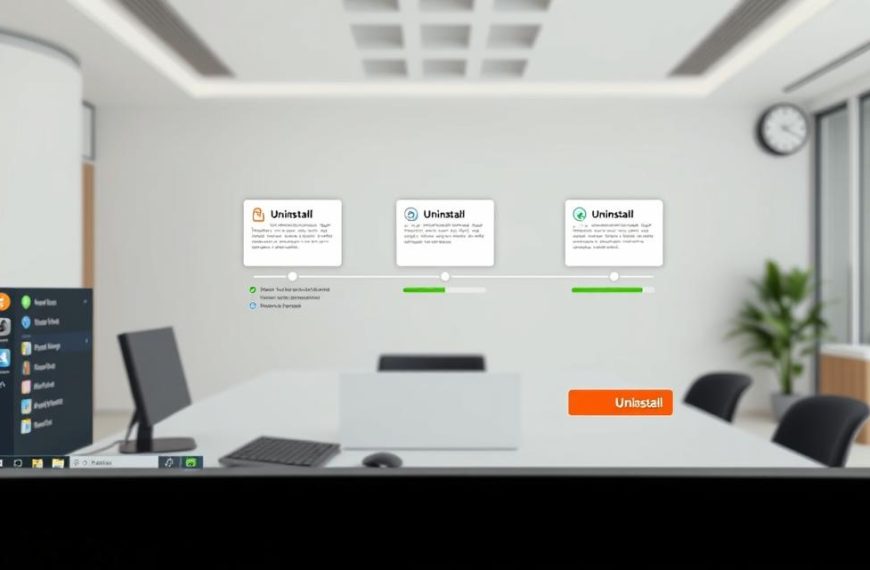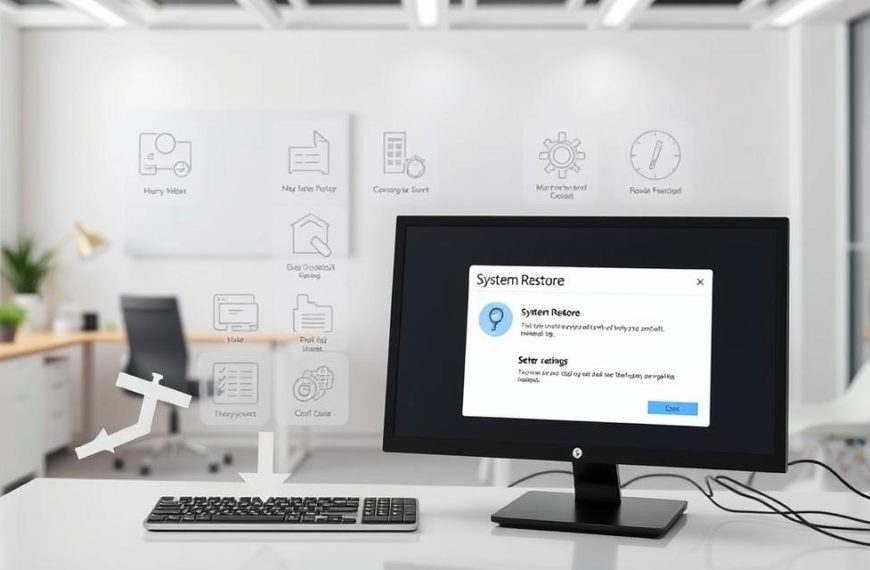Getting your device ready for a new start needs careful planning. This is true if you’re selling it, fixing security issues, or setting up a new system. A detailed approach is key.
A complete system wipe means no old settings will be left behind. This step is final and can’t be undone.
This guide will show you how to do a clean installation preparation right. You’ll learn about software and hardware steps.
By following these steps, your computer will be completely clean. This method is great for both personal and work needs.
Understanding Complete Operating System Removal
To get a computer completely clean, you can’t just delete files. You need to remove every part that makes it work.
What Complete OS Removal Entails
Defining a clean slate approach
A clean slate means getting rid of all traces of the operating system. This includes hidden files, recovery areas, and tools for starting up.
Scope of operating system components
Operating systems have many parts, not just files you can see. You must also deal with:
- Boot sectors and partition tables
- System registry entries and configuration files
- Hidden recovery partitions and system reserves
Difference Between Formatting and Complete Wiping
File system formatting limitations
Formatting just marks space as free. It doesn’t erase data, which can be recovered with special tools.
Secure erase requirements
True secure data erasure writes over data many times. This makes it impossible to recover using software.
Legal and Ethical Considerations
Data protection regulations compliance
Companies must follow GDPR compliance when getting rid of systems with personal data. They must use methods that stop data from being accessed wrongly.
Ownership and licensing aspects
Operating system licenses are tied to specific hardware. Removing it doesn’t automatically give new rights to use it, unless the vendor says so.
“The data erasure functionality is targeted at consumers and does not meet government and industry data erasure standards.”
This shows why tools for home users aren’t enough for real data destruction. Professional settings need proven methods to erase data.
Essential Preparations Before Removal
Before you start removing an operating system, make sure you’re ready. Good planning helps avoid losing data and technical issues.
Backing Up Your Important Data
Start with strong data backup strategies. Always back up your files, documents, and personal info before you begin.
Creating complete backups
Do full system backups, not just picky file copies. Use tools like Windows Backup or macOS Time Machine for full system images.
Cloud storage versus physical media
Think about cloud services and physical devices for backups:
- Cloud options: Google Drive, iCloud, or OneDrive for easy off-site storage
- Physical media: External hard drives for quick access without needing the internet
- Network-attached storage (NAS) devices: Great for big data and local network access
Creating Recovery Media
Creating the right recovery media is key for system recovery after removal. It’s often overlooked but very important.
Windows installation USB creation
Make a bootable Windows installation USB with Microsoft’s Media Creation Tool. You’ll need:
- A USB drive with at least 8GB capacity
- A working Windows computer
- A stable internet connection for downloading files
macOS recovery drive preparation
For Macs, use Disk Utility to make a bootable macOS installer. Or, try Terminal commands for more advanced recovery.
Gathering Necessary Tools and Software
Have the right tools ready to make OS removal easier. Get everything ready before you start.
Bootable media requirements
Make sure you have the right bootable media. Different systems need different preparations:
- Windows: USB installation media made with official tools
- macOS: Internet recovery or USB installer made on another Mac
- Linux: ISO burned to USB with tools like Rufus or Etcher
Third-party software preparation
Download any third-party tools you need early. This includes partition managers, disk wiping tools, or diagnostic software. Keep these on separate media from the drive you’ll be wiping.
How to Remove All Operating Systems From a Computer Using Built-in Tools
Modern operating systems have built-in tools for removing data when you’re ready to get rid of a device or start fresh. These tools make sure your data is erased securely without needing extra software.
Using Windows Installation Media for Clean Removal
Windows has tools for removing everything on your device. The “Remove everything” feature installs Windows again and gets rid of all your files, apps, and settings.
Accessing command prompt during installation
Start by booting from your Windows installation media. Press Shift+F10 during setup to open Command Prompt. This lets you manage disks before installing Windows.
Diskpart clean all command implementation
In Command Prompt, type diskpart and then list disk to find your drive. Choose the right disk with select disk X and then use clean all for a secure wipe. This Diskpart commands method writes zeros to every sector.
Utilising macOS Recovery for Complete Erasure
Apple’s recovery mode has tools for securely deleting data on Macs. These tools make sure your device is clean before you use it for something else.
Disk Utility secure erase options
Boot into Recovery Mode (Command+R at startup) and open Disk Utility. Pick the drive you want to erase and choose Erase. You can set how many times to overwrite the data for a complete Disk Utility erase.
Terminal disk wiping commands
In Recovery Mode’s Terminal, use diskutil zerodisk commands to wipe your drive. This command writes zeros to the drive multiple times, based on what you set.
Linux Distribution Removal Methods
Linux systems have command-line tools for wiping storage devices. These methods work on different Linux versions and hardware.
GParted live environment usage
Boot from a GParted Live USB and choose your storage device. Make a new partition table to erase everything, including old operating system files.
DD command for complete disk wiping
Use a live Linux environment and run dd if=/dev/zero of=/dev/sdX for the drive you want to wipe. This command does a full overwrite of the drive.
| Operating System | Primary Tool | Security Level | Time Required |
|---|---|---|---|
| Windows | Diskpart Utility | DoD 1-pass | 2-4 hours |
| macOS | Disk Utility | 3-pass secure | 3-6 hours |
| Linux | DD Command | Complete overwrite | 4-8 hours |
Each built-in method has different security levels and times to complete. macOS’s Disk Utility erase options are easy to use. Linux’s dd command gives you more control over wiping.
Third-Party Software Solutions for Complete Wiping
When built-in tools don’t meet your security needs, third-party software offers advanced wiping. These tools have multiple overwrite patterns, verification features, and top security for wiping data completely.
DBAN (Darik’s Boot and Nuke) Implementation
DBAN is a free choice for deep drive wiping. It boots from external media and wipes hard drives with many overwrite passes.
Creating DBAN bootable media
To start, download DBAN’s ISO file from their site. Then, follow these steps to make bootable media:
- Use a USB drive with at least 16MB capacity
- Employ Rufus or similar software to write the ISO
- Configure your computer’s BIOS/UEFI to boot from USB
Selecting appropriate wiping methods
DBAN has several wiping algorithms:
- DoD Short (3 passes) for standard security needs
- DoD 5220.22-M (7 passes) for higher security requirements
- Gutmann method (35 passes) for maximum security wiping
Using CCleaner’s Drive Wiper Feature
CCleaner has easy wiping options in its cleaning tool. The Drive Wiper feature works well with Windows systems.
Installation and configuration
Get CCleaner from the Piriform website. Avoid third-party sites that might add unwanted programs. The free version is good for most personal use.
Multiple pass overwrite options
CCleaner has several security levels:
- Simple Overwrite (1 pass) for quick deletion
- Advanced Overwrite (3 passes) for better security
- Complex Overwrite (7 passes) for thorough eradication
Professional-grade Tools: Blancco and KillDisk
For organisations with sensitive data, professional tools offer certified wiping. They have audit trails and compliance documents.
Enterprise-level wiping capabilities
Blancco supports:
- Network-based wiping across multiple devices
- Customisable wipe patterns for specific compliance needs
- Remote management capabilities for large-scale deployments
Certification and verification features
Professional tools give certificates for successful data destruction. These documents are key for audit trails and meeting strict data destruction protocols.
Blancco’s data wiping solutions are top for verifiable eradication reports. They meet international standards for data sanitisation.
Physical Destruction Methods for Sensitive Data
For top-notch data security, wiping software might not be enough. Physical drive destruction is the only sure way to stop data from being found again.
When Physical Destruction is Necessary
Some cases need data to be erased for good, using physical methods. Places that handle secret or personal data under strict rules often choose this path.
High-security environment requirements
Places like government offices, military bases, and research labs need this method. They can’t take any chance of data being found again, even if the device is broken.
Regulatory compliance scenarios
Healthcare and finance sectors must follow strict data disposal rules. Laws like HIPAA and GDPR might ask for certified destruction methods to pass audits.
Hard Drive Degaussing Techniques
Degaussing techniques use strong magnetic fields to wipe data off magnetic storage. It messes up the magnetic fields where data is stored.
Degausser equipment operation
Professional degaussers create very strong magnetic pulses. They completely wipe out storage media. It only takes a few seconds to do this.
Magnetic field strength requirements
To degauss effectively, you need magnetic fields of 8,000 to 18,000 gauss. Industrial degaussers must meet these standards to erase data completely.
Mechanical Destruction Best Practices
Using mechanical methods to destroy data gives clear proof it’s gone for good. This is great for solid-state drives that can’t be taken apart.
Drilling and shredding methods
Industrial shredders can turn hard drives into tiny pieces, making data recovery impossible. Drilling holes through the drive also destroys it.
Professional destruction services
Certified destruction services offer proof of destruction with certificates. They handle everything from picking up the drives to disposing of them, keeping everything secure.
Newer devices might have storage that’s soldered in, making physical removal hard. In these cases, destroying the whole device is the only way to ensure data security.
Verifying Complete OS Removal
After removing an operating system, it’s vital to check everything is gone. This step makes sure no data is left behind. It also gives you peace of mind about your data’s safety.
Checking Partition Tables and Boot Sectors
Partition tables and boot sectors hold important system info. They often keep data even after you’ve formatted your system.
Disk management tool verification
Windows Disk Management is easy to use for checking partition structures. Open it and look at each drive’s layout. Make sure all partitions are unallocated and don’t show any file system signs.
Hex editor inspection methods
Hex editors like HxD let advanced users look at disk contents in detail. They find hidden data that other tools might miss. This gives a deeper data removal verification check.
Using Verification Software Tools
Specialised software offers detailed analysis beyond manual checks. These tools help confirm all data is gone.
Autopsy forensic software
Autopsy is a strong open-source digital forensics tool. It does deep disk analysis, finds leftover data, and gives detailed reports.
Hex Workshop analysis techniques
Hex Workshop offers top-notch disk analysis features. Its sector comparison and pattern recognition are key for forensic analysis tools in verification.
Ensuring No Residual Data Remains
To be sure data is completely removed, use different verification methods. Each method helps ensure no data is left behind.
Multiple verification passes
Do at least three verification checks with different tools and methods. This layered approach helps avoid missing data due to tool limits.
Professional audit requirements
In high-security settings, professional audits are needed. Certified experts use forensic analysis tools and give detailed verification certificates.
| Verification Method | Technical Level Required | Effectiveness Rating | Time Investment |
|---|---|---|---|
| Disk Management Tools | Beginner | Medium | Low |
| Hex Editor Inspection | Advanced | High | Medium |
| Autopsy Forensic Software | Intermediate | Very High | High |
| Professional Audit | Expert | Maximum | Very High |
Using the right data removal verification steps ensures your system is clean. It’s ready for new installations or safe disposal.
Post-Removal Considerations and Next Steps
After removing all operating systems from your computer, you have several important steps to take. These steps help you smoothly transition to your new system. Proper planning is key.
Preparing for New OS Installation
Before installing a new operating system, you need to set up your system’s firmware. You can do this by accessing your computer’s BIOS or UEFI interface during boot-up. Here, you can adjust critical settings.
BIOS/UEFI configuration
First, set your boot priority to recognise installation media first. You might need to enable or disable Secure Boot, depending on your chosen operating system. Also, make sure your storage controller mode is correct for your installation needs.
Driver preparation and compatibility
Download necessary drivers like network and storage controllers before you start. Keep them on separate media for easy access during installation. You can choose to download from the cloud or reinstall locally, based on your internet connection and preference for the latest version.
Hardware Compatibility Checking
It’s important to check your hardware thoroughly to avoid installation issues and performance problems with your new operating system.
Component verification procedures
Compare your hardware components with the requirements of your chosen OS. Pay close attention to processor architecture, RAM specifications, and graphics card compatibility.
Firmware update requirements
Update your motherboard’s firmware to the latest version before you start. Also, check for updates to your storage controller and peripheral devices to ensure system stability.
System Restoration Options
You have different options for restoring your system, depending on your needs and comfort level.
Fresh installation versus restoration
A fresh installation gives you a clean start but requires manual setup. System restoration might save time but could bring over old issues. Choose based on your specific needs.
Data migration strategies
Plan carefully for moving your backed-up data to the new system. Start with essential documents and configuration files. Then, move less critical data. Always check file integrity after migration.
| Restoration Method | Best For | Time Required | Technical Difficulty |
|---|---|---|---|
| Cloud Download | Latest version installation | 30-60 minutes | Beginner |
| Local Reinstall | Offline installation | 20-40 minutes | Intermediate |
| Fresh Installation | Complete system overhaul | 45-90 minutes | Advanced |
| System Restoration | Quick recovery | 15-30 minutes | Beginner |
Proper preparation after removing old systems ensures a smooth new OS installation. This attention to detail prevents common issues and ensures your computer works well again.
Conclusion
Removing the operating system completely is the top level of computer care and safety. It’s perfect for starting anew, selling old devices, or keeping data safe. This action wipes out all traces of what was there before.
Choosing the right way to wipe your computer depends on your needs. For simple updates, built-in tools work well. But for really sensitive data, using top-notch software or physical destruction is safer. Remember, this action can’t be undone.
Before you start, make sure your backups are safe and you have recovery media ready. After you’ve wiped everything, check that it’s done right. Your computer is now ready for fresh starts or new uses, with your data safe.